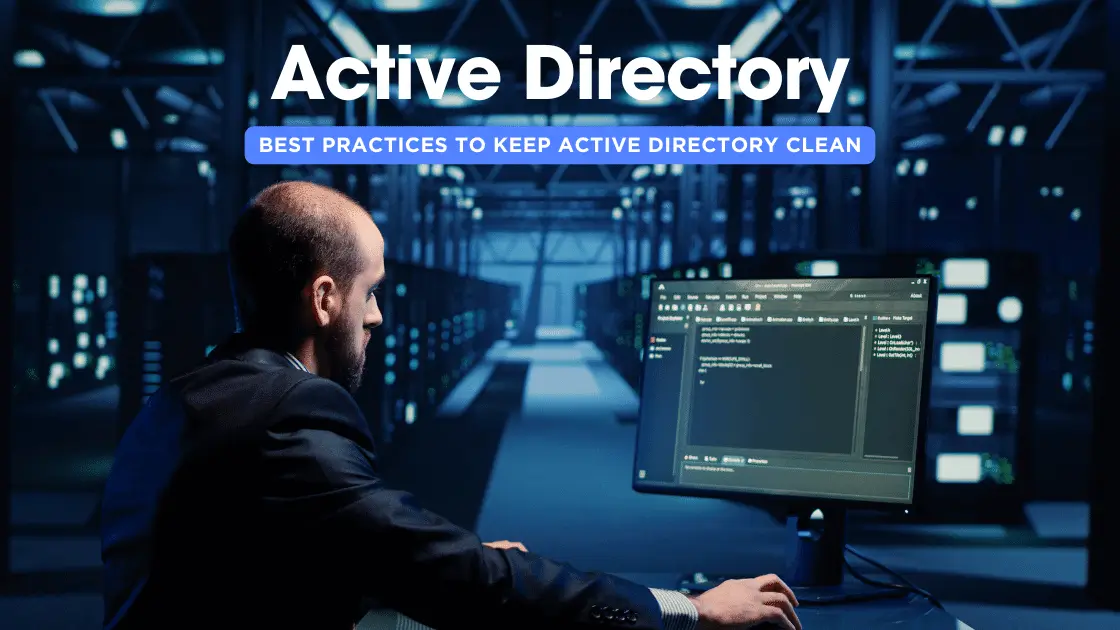Active Directory (AD) is a directory service developed by Microsoft, primarily used in Windows environments to manage and organize resources within a network. It functions as a centralized database that stores and manages information about network resources, including users, computers, groups, and various types of objects.
Components of Active Directory
- Domains
A domain in Active Directory is a logical grouping of network objects, such as users, computers, and devices. Each domain has its own database and security policies.
- Domain Controller
A domain controller is a server that manages security authentication requests within a domain. It stores a copy of the Active Directory database and validates user and computer credentials.
- Organizational Units (OUs)
OUs are containers within a domain used to organize and manage objects, allowing administrators to apply specific policies and permissions to groups of users or devices.
- Forest
A forest is a collection of multiple domains that share a common schema, configuration, and global catalogue. It establishes trust relationships between domains.
Functions of Active Directory
- Authentication and Authorization
Active Directory authenticates and authorizes users, computers, and services to access network resources based on defined permissions and security policies.
- Single Sign-On (SSO)
Users can access multiple resources and applications with a single set of credentials after logging into the network, enhancing user convenience and security.
- Resource Management
It provides a centralized location to manage and organize resources like user accounts, computers, printers, applications, and other network-related entities.
- Group Policy
Administrators can define and enforce policies across the network, controlling user access, security settings, software installation, and more through Group Policy Objects (GPOs).
- Directory Services
AD stores and organizes information hierarchically, enabling efficient querying and retrieval of data about network resources.
- Replication
Active Directory uses replication to ensure that changes made in one domain controller are synchronized across other domain controllers within the same domain, maintaining consistency in the directory database.
Active Directory plays a pivotal role in managing and securing network resources in Windows-based environments. Its hierarchical structure and comprehensive set of services streamline administrative tasks, enhance security, and facilitate efficient resource management within organizations.
Benefits of a Clean Active Directory
A clean and well-maintained Active Directory (AD) offers numerous benefits that contribute to a more efficient, secure, and manageable network environment. Here are the key advantages of having a clean AD:
Enhanced Security
- Reduced Security Risks: Removing obsolete accounts, outdated permissions, and unused objects minimizes the attack surface, reducing the likelihood of security breaches and unauthorized access.
- Improved Compliance: A clean AD helps in adhering to regulatory compliance standards by ensuring accurate user information, proper access controls, and audit trails.
Operational Efficiency
- Faster Troubleshooting: An organized and streamlined AD structure simplifies troubleshooting by providing clear visibility into users, groups, and resources, allowing faster issue resolution.
- Optimized Performance: Removing redundant or unnecessary objects improves AD performance, reducing query times and enhancing overall system responsiveness.
Improved User Experience
- Efficient Resource Access: Accurate and up-to-date information in AD ensures users have appropriate access to resources, reducing frustration caused by incorrect permissions or inaccessible resources.
- Consistent Directory Structure: A well-organized AD structure facilitates a user-friendly experience, making it easier for employees to find and access the resources they need.
Lower Operational Costs
- Reduced Maintenance Overheads: Cleaning up AD reduces the time and effort spent on managing unnecessary objects, streamlining maintenance tasks, and lowering operational costs.
- Optimized Infrastructure: A clean AD minimizes the need for additional hardware resources, as it eliminates unnecessary clutter, leading to potential cost savings in hardware and storage.
Improved Management and Compliance
- Simplified Administration: An organized AD structure simplifies administration tasks, making it easier to manage user accounts, group policies, and access controls.
- Easier Auditing and Reporting: A clean AD ensures accurate tracking of user activities, simplifying auditing processes and providing reliable reports for compliance and governance.
Better Scalability and Adaptability
- Scalability: A streamlined AD environment is more scalable, allowing for easier expansion and adaptation to organizational changes without unnecessary complexities.
- Facilitates Integration: An optimized AD structure facilitates seamless integration with other systems, applications, or cloud services, supporting business growth and technological advancements.
A clean Active Directory not only strengthens security but also streamlines operations, reduces costs, and improves the overall efficiency and agility of an organization’s IT infrastructure. Regular maintenance and cleanup efforts are crucial for maximizing the benefits and ensuring the continued health and effectiveness of Active Directory.
Signs of a Poorly Maintained Active Directory
Signs of a poorly maintained AD environment include the following:
- Stale, duplicate or orphaned user accounts
- Empty or duplicate security and distribution groups
- Little insight into security group access permissions
- Lack of an established process for provisioning and de-provisioning accounts
- Inability to determine ownership of objects and groups
- Inaccurate or incomplete object attribute details
How to Clean Up Active Directory
Active Directory (AD) serves as the backbone of network infrastructure in many organizations, housing critical data about users, computers, and resources. Over time, AD can accumulate obsolete or redundant information, leading to inefficiencies, security risks, and performance issues. Cleaning up your Active Directory is crucial for maintaining a healthy, optimized network environment. This article offers a step-by-step guide on how to effectively clean up and streamline your Active Directory.
Assess the Current State
- Audit and Documentation: Start by conducting an audit of your Active Directory. Document existing domains, organizational units (OUs), groups, user accounts, and computers. Identify unused or obsolete objects.
- Review Permissions: Evaluate access controls and permissions across the directory. Identify and revoke unnecessary or outdated permissions to enhance security.
Cleanup Strategies
- Remove Obsolete Objects:
- Delete or disable inactive user accounts, computers, or other objects that are no longer in use. Use tools like PowerShell scripts or Active Directory Administrative Center to identify and remove these objects.
- Organizational Structure Optimization:
- Review and streamline the OU structure. Reorganize objects logically to reflect the current organizational hierarchy, making it easier to manage and apply policies.
- Group Management:
- Consolidate or delete unnecessary groups. Remove members from defunct or redundant groups and streamline group memberships to avoid confusion.
- Update Attributes and Information:
- Ensure that user and computer attributes are accurate and up to date. Remove outdated or incorrect information and standardize naming conventions.
Best Practices for Cleanup
- Backup Before Making Changes:
- Always perform a full backup of Active Directory before implementing any cleanup processes. This serves as a safety net in case of accidental deletions or errors.
- Use Automation and Tools:
- Leverage PowerShell scripts, third-party tools, or built-in utilities like Active Directory Users and Computers (ADUC) to automate and streamline cleanup tasks.
- Regular Maintenance:
- Make Active Directory cleanup a part of routine maintenance. Schedule periodic reviews to identify and remove redundant or obsolete objects proactively.
- Documentation and Communication:
- Document cleanup processes, changes made, and the rationale behind them. Communicate changes to stakeholders and IT teams to ensure awareness and avoid disruptions.
Post-Cleanup Actions
- Monitor and Maintain:
- Implement monitoring tools to continuously track Active Directory health. Regularly review and maintain the directory to prevent future clutter.
- Training and Education:
- Conduct training sessions for IT staff on best practices for Active Directory management and maintenance to ensure ongoing efficiency.
By following these steps and adopting a systematic approach, organizations can declutter their Active Directory, improve security, streamline operations, and maintain an optimized network environment. Regular cleanup and maintenance are essential for ensuring the longevity and efficiency of Active Directory in supporting an organization’s IT infrastructure.
Clean up server metadata using GUI tools
When you use Remote Server Administration Tools (RSAT) or the Active Directory Users and Computers console (Dsa.msc) that is included with Windows Server to delete a domain controller computer account from the Domain Controllers organizational unit (OU), the cleanup of server metadata is performed automatically. Before Windows Server 2008, you had to perform a separate metadata cleanup procedure.
You can also use the Active Directory Sites and Services console (Dssite.msc) to delete a domain controller’s computer account, which also completes metadata cleanup automatically. However, Active Directory Sites and Services removes the metadata automatically only when you first delete the NTDS Settings object below the computer account in Dssite.msc.
As long as you are using the Windows Server 2008 or newer RSAT versions of Dsa.msc or Dssite.msc, you can clean up metadata automatically for domain controllers running earlier versions of Windows operating systems.
Clean up server metadata using Active Directory Users and Computers
- Open Active Directory Users and Computers.
- If you have identified replication partners in preparation for this procedure and if you are not connected to a replication partner of the removed domain controller whose metadata you are cleaning up, right-click Active Directory Users and Computers node, and then click Change Domain Controller. Click the name of the domain controller from which you want to remove the metadata, and then click OK.
- Expand the domain of the domain controller that was forcibly removed, and then click Domain Controllers.
- In the details pane, right-click the computer object of the domain controller whose metadata you want to clean up, and then click Delete.
- In the Active Directory Domain Services dialog box, confirm the name of the domain controller you wish to delete is shown, and click Yes to confirm the computer object deletion.
- In the Deleting Domain Controller dialog box, select This Domain Controller is permanently offline and can no longer be demoted using the Active Directory Domain Services Installation Wizard (DCPROMO), and then click Delete.
- If the domain controller is a global catalog server, in the Delete Domain Controller dialog box, click Yes to continue with the deletion.
- If the domain controller currently holds one or more operations master roles, click OK to move the role or roles to the domain controller that is shown. You cannot change this domain controller. If you want to move the role to a different domain controller, you must move the role after you complete the server metadata cleanup procedure.
Clean up server metadata using the command line
As an alternative, you can clean up metadata by using ntdsutil.exe, a command-line tool that is installed automatically on all domain controllers and servers that have Active Directory Lightweight Directory Services (AD LDS) installed. ntdsutil.exe is also available on computers that have RSAT installed. To clean up server metadata by using ntdsutil do the following:
- Open a command prompt as an administrator: On the Start menu, right-click Command Prompt, and then click Run as administrator. If the User Account Control dialog box appears, provide credentials of an Enterprise Administrator if required, and then click Continue.
- At the command prompt, type the following command, and then press Enter:
ntdsutil - At the
ntdsutil:prompt, type the following command, and then press Enter:metadata cleanup - At the
metadata cleanup:prompt, type the following command, and then press Enter:remove selected server <ServerName> - In Server Remove Configuration Dialog, review the information and warning, and then click Yes to remove the server object and metadata.At this point, Ntdsutil confirms that the domain controller was removed successfully. If you receive an error message that indicates that the object cannot be found, the domain controller might have been removed earlier.
- At the
metadata cleanup:andntdsutil:prompts, typequit, and then press Enter. - To confirm removal of the domain controller:Open Active Directory Users and Computers. In the domain of the removed domain controller, click Domain Controllers. In the details pane, an object for the domain controller that you removed should not appear.